SwordSearcher Bible Software Newsletter
Forward to a Friend | View Online | SwordSearcher Home Page | Subscription Settings
Video Tutorial: The Bible Word Cloud Generator
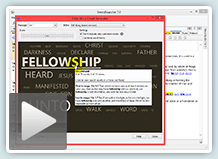 Here is a video tutorial on using the Bible Word Cloud Generator in SwordSearcher.
Here is a video tutorial on using the Bible Word Cloud Generator in SwordSearcher.
I call this a "scripture discovery" tool because it gives you a way to visually explore relationships between Bible words and verses that is unique and fun. It creates fascinating lists of words from a passage or search results that give a visual image of the relative emphasis on words in any given group of verses.
At about 4:20 in the video I demonstrate how a word cloud can be used after a Bible search to give you words that are frequently associated with your search terms elsewhere in Scripture.
Watch the video here. (5:17)
Study Library Spotlight: One Book Rightly Divided
One Book Rightly Divided: The Key to Understanding the Bible, by Dr. Douglas Stauffer, is currently sold out in print, but is included in electronic form in the SwordSearcher Deluxe Study Library.
This is the Second Edition (Expanded) and specially formatted for SwordSearcher Bible Software. All scripture references are hot-linked for fast biblical study. As with any other SwordSearcher book, One Book Rightly Divided can be linked right in the Bible margin for quick verse-based access. It can be instantly searched for key words and phrases and is fully indexed in the Verse Guide.
The SwordSearcher abbreviation for this book is StauOBRD, and you can make its tab visible by going to the Tabs menu and using "Select which tabs to show."
Read the introduction from the author here.
The gift of better Bible study
 Save 50% when you order five SwordSearcher Deluxe Edition DVDs for donations to Bible teachers and missionaries.
Save 50% when you order five SwordSearcher Deluxe Edition DVDs for donations to Bible teachers and missionaries.
Quantity discounts are also available when ordering more than one copy for personal use. See the order page for details.
Tips
- If you're not sure what version of the Deluxe Library you have, go to the Help menu in SwordSearcher and select Check for Updates.
- If you don't see a tab for a library resource you are looking for, you can look for it by selecting File, Select Module. You can easily choose which library items have visible tabs by selecting Tabs, Select Which Tabs to Show.
- We've got lots of great videos showing various features in SwordSearcher. There are several how-to articles as well.
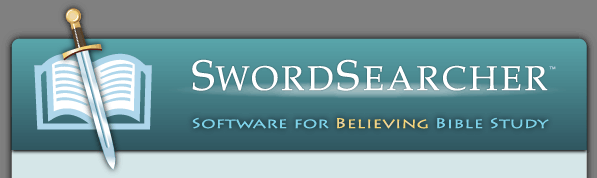

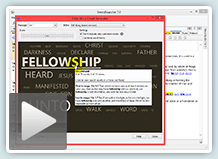
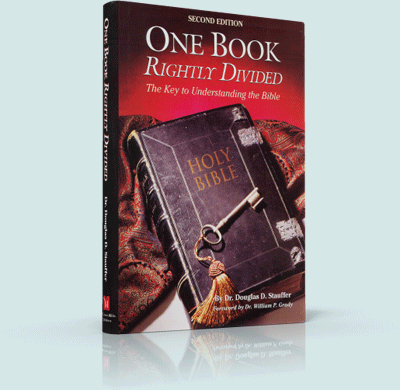
 Save 50% when you
Save 50% when you