SwordSearcher Bible Software Newsletter
Forward to a Friend | View Online | SwordSearcher Home Page | Subscription Settings
Video Quick-Tip: A different kind of search
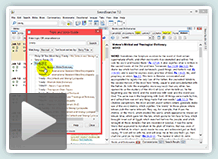 It's a common problem: how do you do a Bible search based on an idea or a specific doctrine, when you don't know what Bible words to use?
It's a common problem: how do you do a Bible search based on an idea or a specific doctrine, when you don't know what Bible words to use?
Today's video quick tip shows one way SwordSearcher can help you with this, using the main search bar.
As you type a word into the search bar, the suggestion list will tell you how many verses contain the word even before you start your search. If you realize there are no verses, you can just move down to the Topic and Verse Guide search option instead, where you can explore various topical guides and dictionaries for the term you're searching.
Watch the video here. (1:06)
An additional tip: any time you want to read through all of the verse links in a book or commentary panel, just right-click the panel and select "Load all referenced verses" to open a verse list panel with the complete text of all of the verses.
Study Library Spotlight: Watson's Biblical and Theological Dictionary
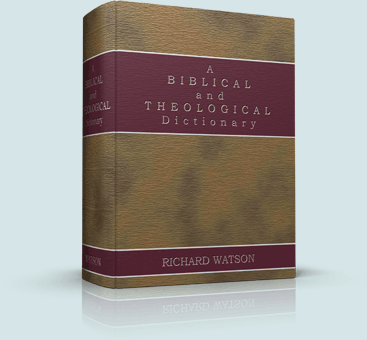
A Biblical and Theological Dictionary, by Richard Watson is a concise Biblical reference and topical work.
From the author:
"...compiled from the best sources ancient and modern, with the addition of many original articles, the selections have been made with reference to what was thought most useful; and thus many things of minor importance... have been excluded."
The result is a work dense with information but much shorter and easier to read than many other references.
Read the complete article here.
The gift of better Bible study
 Save 50% when you order five SwordSearcher Deluxe Edition DVDs for donations to Bible teachers and missionaries.
Save 50% when you order five SwordSearcher Deluxe Edition DVDs for donations to Bible teachers and missionaries.
Quantity discounts are also available when ordering more than one copy for personal use. See the order page for details.
Tips
- If you're not sure what version of the Deluxe Library you have, go to the Help menu in SwordSearcher and select Check for Updates.
- If you don't see a tab for a library resource you are looking for, you can look for it by selecting File, Select Module. You can easily choose which library items have visible tabs by selecting Tabs, Select Which Tabs to Show.
- We've got lots of great videos showing various features in SwordSearcher. There are several how-to articles as well.
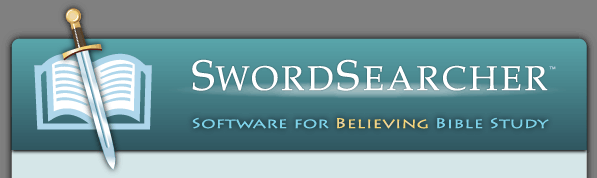
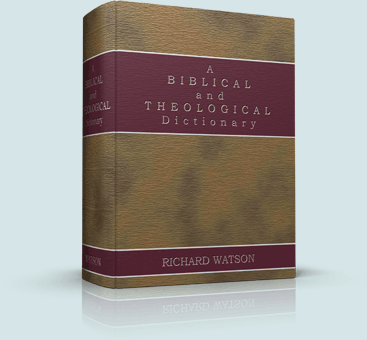

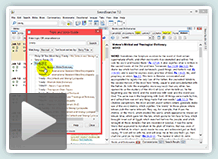
 Save 50% when you
Save 50% when you