SwordSearcher Bible Software Newsletter
Forward to a Friend | View Online | SwordSearcher Home Page | Subscription Settings
Video Tutorial: The Bible Word Cloud Generator
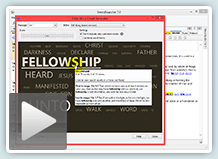 This video tutorial demonstrates using the Bible Word Cloud Generator in SwordSearcher.
This video tutorial demonstrates using the Bible Word Cloud Generator in SwordSearcher.
I call this a "scripture discovery" tool because it gives you a way to visually explore relationships between Bible words and verses that is unique and fun. It creates fascinating lists of words from a passage or search results that give a visual image of the relative emphasis on words in any given group of verses.
At about 4:20 in the video I demonstrate how a word cloud can be used after a Bible search to give you words that are frequently associated with your search terms elsewhere in Scripture.
Watch the video here. (5:17)
Study Library Spotlight: Gray's Concise Commentary
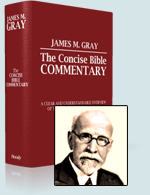
While many Bible commentaries strive for exhaustive treatments of Scripture, Dr. James M. Gray's Concise Bible Commentary instead endeavors to be succinct. According to Gray's own explanation of this work, it "represents the labor of eight years in the use of such spare hours as could be found in an otherwise well-filled life, but had the plan permitted its expansion into a series of volumes instead of one, it might have been completed earlier."
Dr. Gray was the first president of Moody Bible Institute. He was an early proponent of radio broadcasting as a means to teach the word, and also coedited the well-known Scofield Reference Bible.
Read the complete article here.
The gift of better Bible study
 Save 50% when you order five SwordSearcher Deluxe Edition DVDs for donations to Bible teachers and missionaries.
Save 50% when you order five SwordSearcher Deluxe Edition DVDs for donations to Bible teachers and missionaries.
Quantity discounts are also available when ordering more than one copy for personal use (great for gifts). See the order page for details.
Tips
- If you're not sure what version of the Deluxe Library you have, go to the Help menu in SwordSearcher and select Check for Updates.
- If you don't see a tab for a library resource you are looking for, you can look for it by selecting File, Select Module. You can easily choose which library items have visible tabs by selecting Tabs, Select Which Tabs to Show.
- We've got lots of great videos showing various features in SwordSearcher. There are several how-to articles as well.
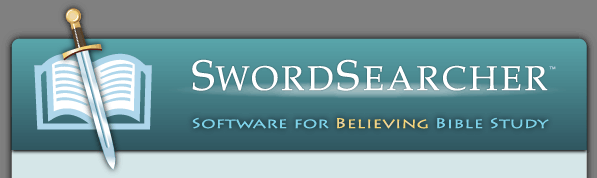

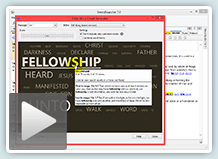
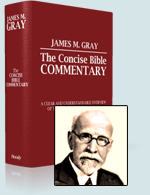
 Save 50% when you
Save 50% when you